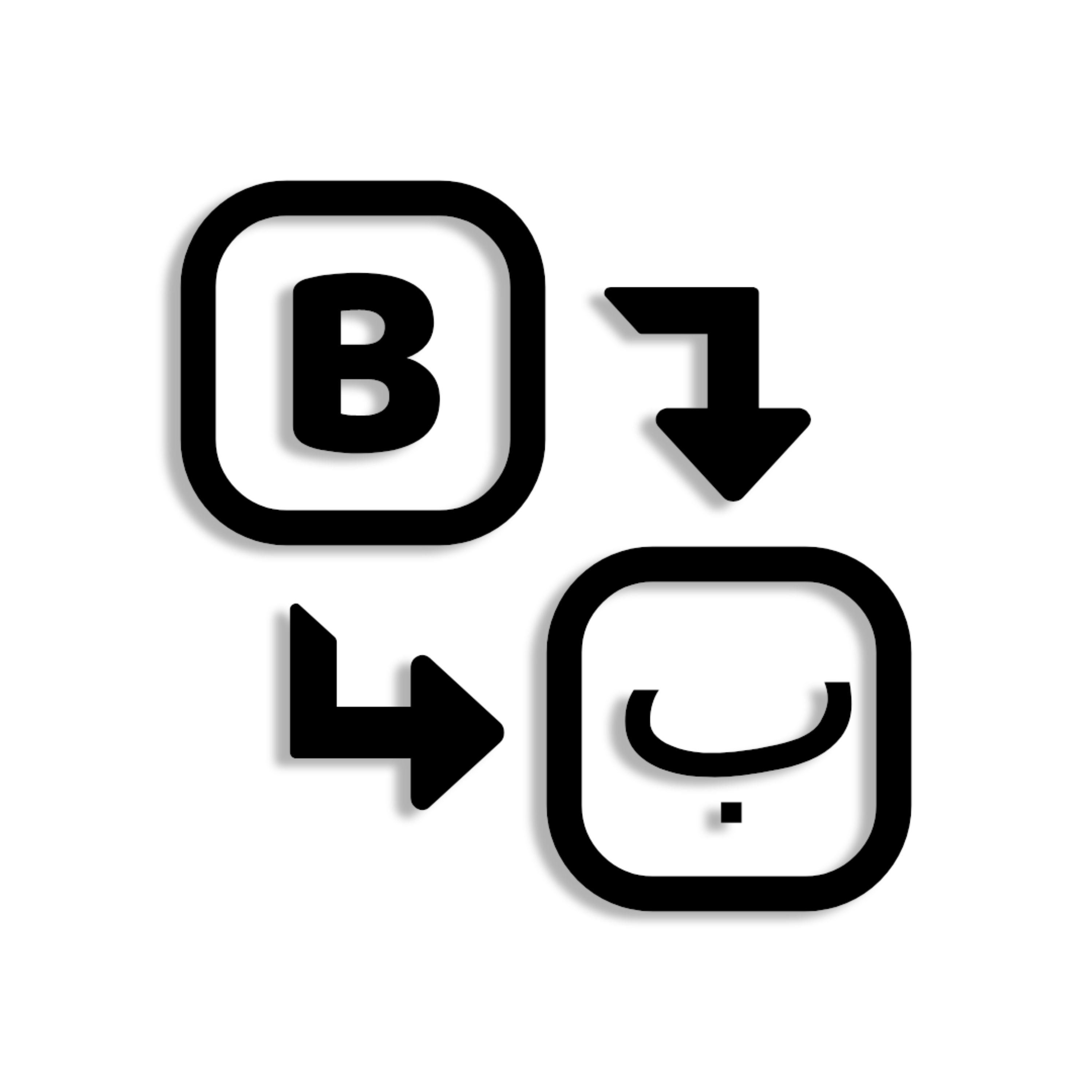Keyboard Layouts
So, what is the logic behind the design? Keep reading for a full breakdown of each mapping…
Phonetic Arabic V1
The mappings (and their mnemonics) are as follows:
First row (going left to right from Q key):
- Q –> ق. Q for “qaf”.
- W –> ّ. This is based on visual similarity.
- E –> ش. The “ee” in “sheen” is used as the mnemonic. It was not mapped to S or Shift + S since other letters [“seen” (س) and “swod” (ص)] were closer in similarity to the letter S.
- R –> ر. R for “raa”.
- T –> ت. T for“taa”.
- Y –> ي. Y for “yaa”.
- U –> ع. “Ain” and sounds like a guttural U.
- I –> ء. The hamza can sound similar to I, depending on its usage.
- O –> و. “Waaw” can sound similar O or “oo” depending on its usage.
- P –> لا. This means “no” in Arabic – there is no letter “P” in Arabic – hence the mnemonic.
Second row (going left to right from A key):
- A –> ا. A for “alif”.
- S –> س. S for “seen”.
- D –> د. D for “daal”.
- F –> ف. F for “faa”.
- G –> غ. G for “ghayn”.
- H –> ه. H for “haa”.
- J –> ج. J for “jeem”.
- K –> خ. This is written “khaa” and is hence mapped to K.
- L –> ل. L for “laam”.
Third row (going left to right from Z key):
- Z –> ز. Z for “zaa”.
- X –> ث. The pronunciation of “thaa” sounds similar to that of X.
- C –> ك. Since K is already mapped to “khaa”, “kaaf” is mapped to C.
- V –> ذ. The pronunciation of “dhaal” sounds similar to that of X.
- B –> ب. B for “baa”.
- N –> ن. N for “noon”.
- M –> م. M for “meem”.
For shift mode, the mappings are as follows:
First row (going left to right from Q key):
- Shift + Q –> ÷. This division symbol was mapped using the mnemonic “quotient”.
- Shift + W –> ْ. “Sukoon” was mapped to the same key as “shaddah”.
- Shift + E –> آ. Since A and Shift + A are occupied by more common letters, this was mapped to E – which sounds similar.
- Shift + R –> ٱ. Alif waslah (not found on standard 101 Arabic keyboards) is a silent letter. It was mapped adjacent to alif maddah.
- Shift + T –> ط. This is like a heavier version of “taa”, so it was mapped to Shift + T.
- Shift + Y –> ئ. This is another form of ي, and was hence mapped to Shift + Y.
- Shift + U –> أ. A and Shift + A are taken, and this sounds a bit similar to U.
- Shift + I –> إ. This sounds like a short “I”.
- Shift + O –> ؤ. This is another form of و, and is hence mapped to Shift + W.
- Shift + P –> لأ. This is very similar to لا, and is hence mapped to Shift + P.
Second row (going left to right from A key):
- Shift + A –> ى. This another form of “alif”, and is hence mapped to Shift + A.
- Shift + S –> ص. This is like a heavier form of “seen” (س), and was hence mapped to Shift + S.
- Shift + D –> ض. This is like a heavier form of “daal” (د), and was hence mapped to Shift + D.
- Shift + F –> َ. F for “fathah”.
- Shift + G –> ٰ. This was mapped based on its proximity to “fathah”.
- Shift + H –> ح. This is like a heavier form of “haa” (ه), and was hence mapped to Shift + H.
- Shift + J –> ُ. This was mapped based on its proximity to “kasrah”.
- Shift + K –> ِ. K for “kasrah”.
- Shift + L –> لإ. This isل with an added alif, and is hence mapped to Shift + L. It is also located close and almost right below the similar “laam alif” (لا) and “laam alif with hamza above” (لأ) – mirroring the location of their hamzas.
Third row (going left to right from Z key):
- Shift + Z –> ظ. This is like a heavier form of “zaa” (ز), and is hence mapped to Shift + Z.
- Shift + X –> ×. This looks similar to X.
- Shift + C –> ٌ. This is mapped based on its proximity to “kasrataan”
- Shift + V –> ٍ. This is mapped based on its proximity to “fathah”
- Shift + B –> ـ. “Tatweel” (meaning “space”) is used for lengthening certain letters and was mapped adjacent to the spacebar.
- Shift + N –> ً. This sounds like “un” – and was hence mapped mnemonically to Shift + N.
- Shift + M –> ة. “Taa marbuta” was mapped mnemonically to Shift + M.
The remaining keys (such as the numbers, brackets, apostrophe, comma, etc.) are the same as on a QWERTY keyboard – except for the following:
- Grave accent (`) was changed to “maddah above”.
- English punctuation marks were changed to their Arabic equivalents:
- English question mark (?) was changed to Arabic question mark (؟).
- English comma (,) was changed to Arabic comma (،).
- English semicolon (;) was changed to Arabic semicolon (؛).
Phonetic Arabic V2
In Phonetic Arabic V2, all the mappings are the same as V1 – except for the following differences:
- W –> و. W for “waaw”.
- Shift + W –> ؤ. This is another form of و, and is hence mapped to Shift + W.
- O –> ْ. This was based on visual similarity.
- Shift + O –> ّ. “Shaddah” was mapped to the same key as “sukoon“.
Phonetic Arabic V3
In Phonetic Arabic V3, all the mappings are the same as V1 – except for the following differences:
- W –> و. W for “waaw”.
- Shift + W –> ؤ. This is another form of و, and is hence mapped to Shift + W.
- O –> ص. The “o” in “swod” is used as the mnemonic.
- Shift + O –> ْ. This was based on visual similarity.
- Shift + S –> ّ. S for “shaddah”.