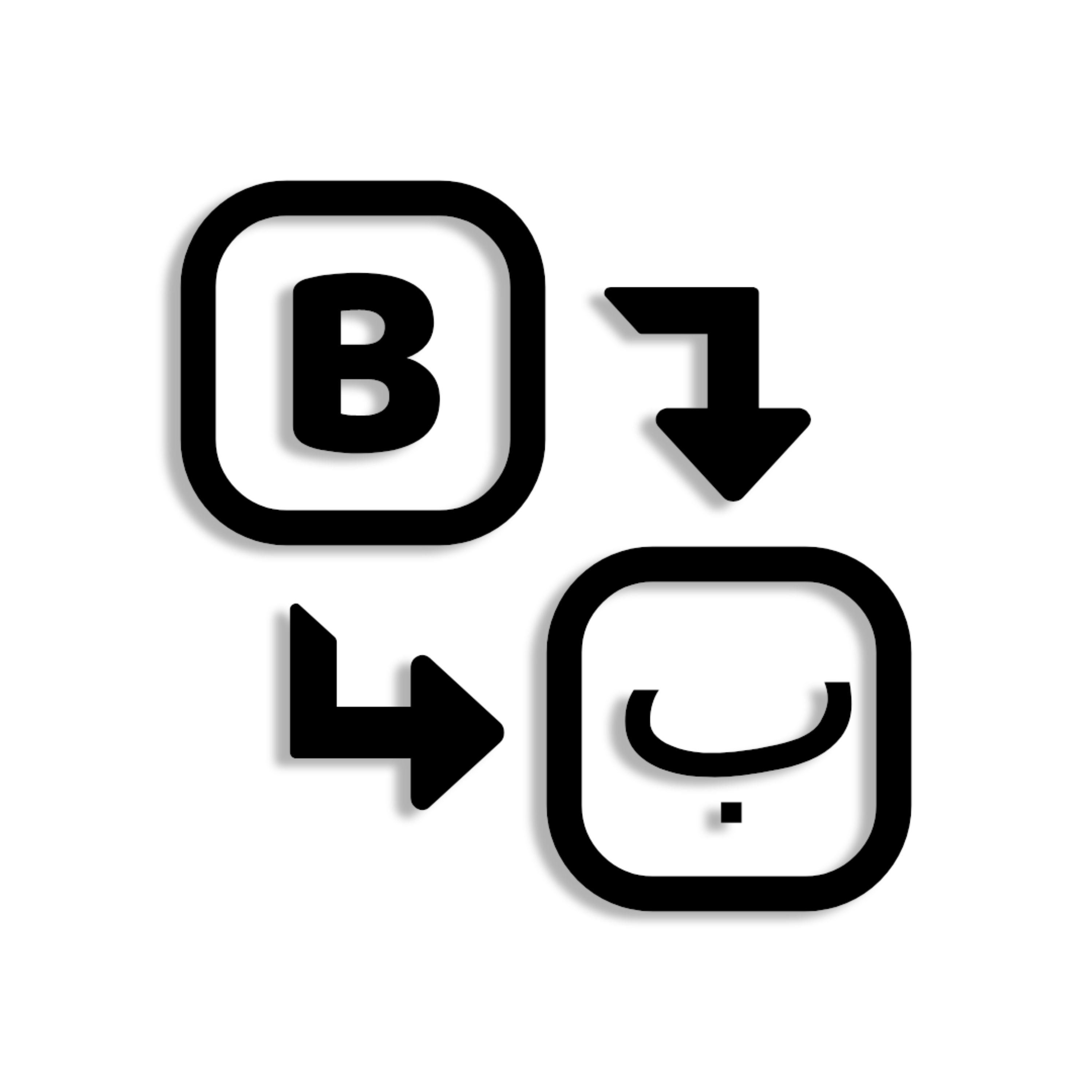Installation Instructions
Ready to get typing in Arabic? Follow these 5 simple steps to set up and use your Phonetic Arabic Keyboard.
If you haven’t already, please make sure to purchase a license key before proceeding with the installation.
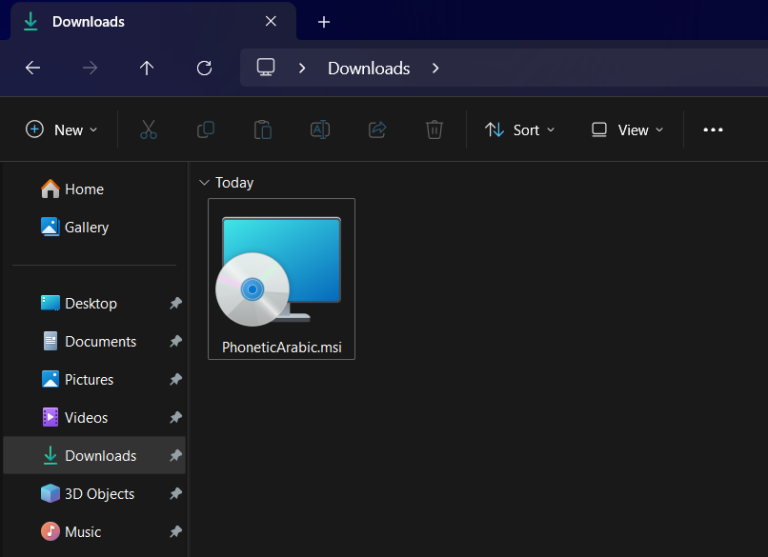
Step 1: Download and run the installer file
Upon purchase, your installer file should be downloaded automatically (see image). Otherwise, please check your email for the download link. Please ensure you have an active internet connection, then run the installer file.
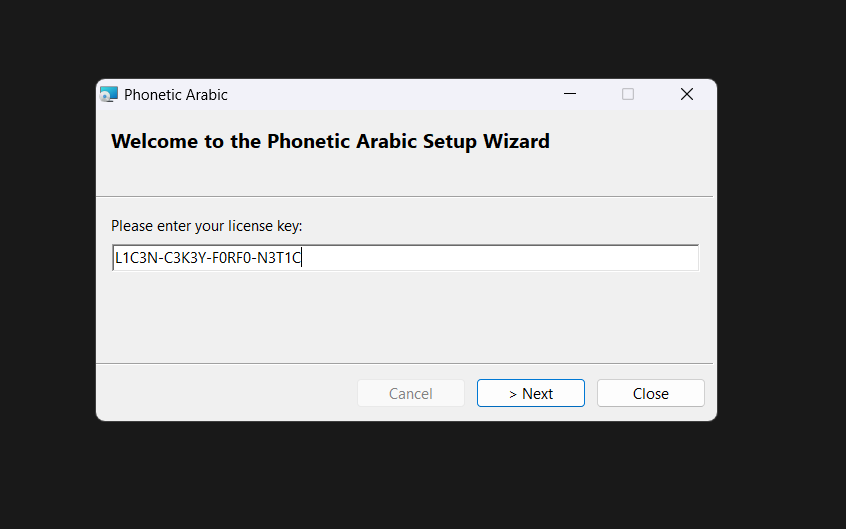
Step 2: Enter license key
Please enter the license key you received upon purchase (you should have received it by email). It will be of the format “XXXXX-XXXXX-XXXXX-XXXXX”. Please ensure it is typed correctly: including dashes and without any spaces, and then click “Next”.
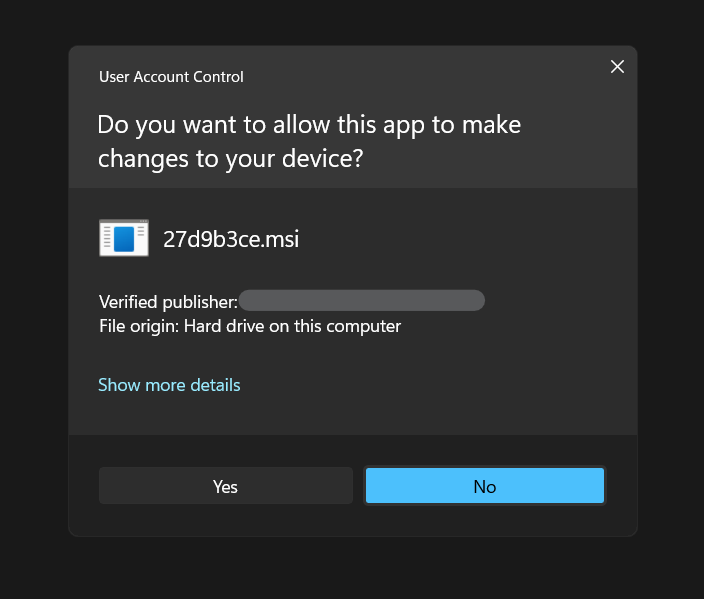
Step 3: Select "Yes" for UAC prompt
Upon receiving the UAC prompt, please click “Yes”.

Step 4: Restart computer
Upon successful installation, you will be asked to restart now or later. Choose your option, and click “Finish” to complete the installation. Please restart your computer before attempting to use the keyboard layout.

Step 5: Enjoy!
After restarting your computer, you should be able to enable the Phonetic Arabic Keyboard layout by selecting it in the language bar or by pressing Win + Spacebar – and then just type to use it. Enjoy!
Facing issues?
If you are facing any issues during purchase, download or installation, please view the FAQ – and feel free to Contact Us.